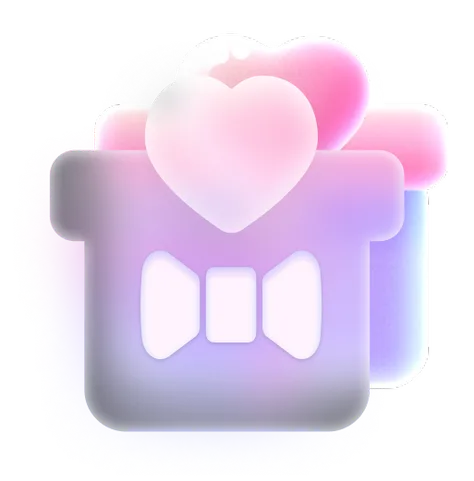FaceFusion 3.0: Step-by-Step Guide to Awesome AI Face Swapping Magic
FaceFusion 3.0 turns face swapping into a playground of possibilities. It represents a big step forward in terms of both functionality and performance, with a focus on your experience and accuracy. You can swap faces in photos, create lifelike videos, or simply experiment with AI-powered face manipulation. With FaceFusion 3.0's intuitive interface and advanced capabilities, swapping faces on photos and videos has never been easier or more fun.
Below, we break down exactly how to use it, share pro tips for better output, and answer how to use FaceFusion 3.0 to swap faces on photos and videos.
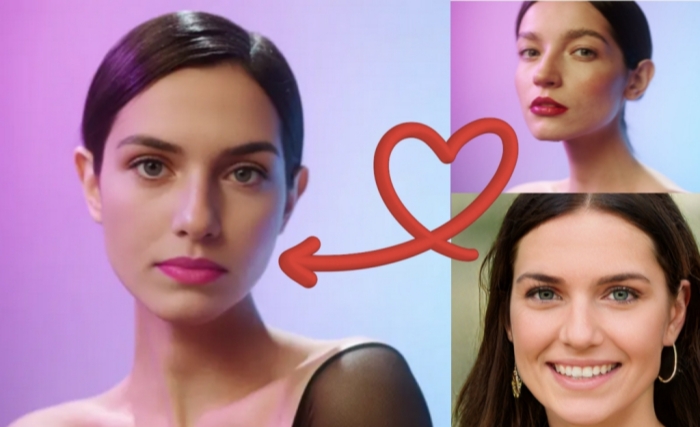
What Is FaceFusion 3.0?
FaceFusion 3.0 is a significant update to the popular open-source AI face-swapping and editing tool, designed to enhance realism, efficiency, and creative flexibility. It introduces advanced features and technical improvements that cater to both casual users and professionals.
It also includes improvements to its user interface, video face swap capabilities, and overall architecture. It's designed to be user-friendly while offering professional-grade results, making it accessible to both beginners and experienced content creators.
What Is Improved in FaceFusion 3.0?
With every update, FaceFusion continues to push the boundaries of AI-driven creativity. Let's take a closer look at how to use FaceFusion 3.0 to replace face in videos and photos through the exciting new features and enhancements:
- Revamped Architecture
FaceFusion 3.0 has restructured its architecture. Now, all tasks are processed as individual jobs, allowing for better organization and smoother execution.
- Advanced Face Detection
The latest version of FaceFusion introduces an upgraded face parser model, improving accuracy and precision in face recognition. This means even finer details in facial features are captured, making your creations more lifelike.
- New Processors
FaceFusion 3.0 adds new processors that bring incredible flexibility to your creative process. For example, the Age Modifier Processor lets you adjust the perceived age of faces, offering fresh possibilities for face manipulation.
- User Interface Improvements
A complete UI overhaul makes the platform more user-friendly and visually appealing. It also introduces a log-level aware terminal component, improving error handling and system feedback.
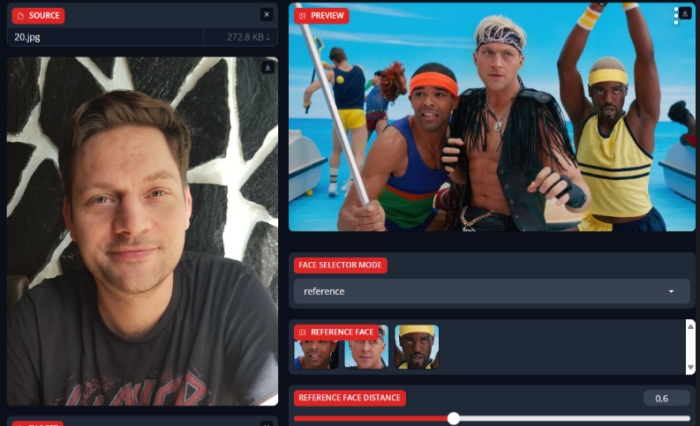
How to Use FaceFusion 3.0 to Swap Face in 4 Simple Steps?
Getting started with FaceFusion 3.0 is easy! Follow these four simple steps to create amazing face swaps and enjoy the power of AI face swap.
Step 1: Access FaceFusion 3.0
The first step to answer how to replace face in a video or a photo is to have to the platform. There are two ways to have access to FaceFusion 3.0.
Method 1: Open your web browser and go to the GitHub website and you'll have options to either download the ZIP file of the code or clone the repository using Git.
Method 2: You can easily install FaceFusion 3.0 with the user-friendly Pinokio.
Step 2: Upload Your Media
To begin, upload the photos you want to merge. These could be faces from different sources, friends, or even stock images. Then add the Target Image or video where the swap will happen.
For videos: Use short clips (under 30 seconds) to save rendering time.
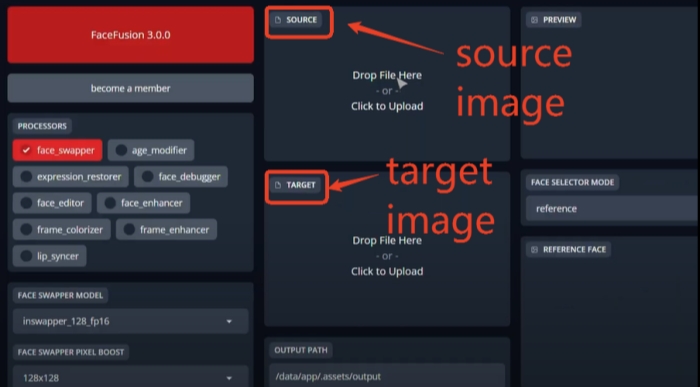
Step 3: Adjust Settings for Perfection
Once your images are uploaded, you'll have full control over how to use FaceFusion 3.0 to make the fusion happen.
- Choose Processors: You can toggle settings for best results. For example, pick GHOST or SimSwap models to face swap while the Face Enhancer enables Pixel Boost for HD details.
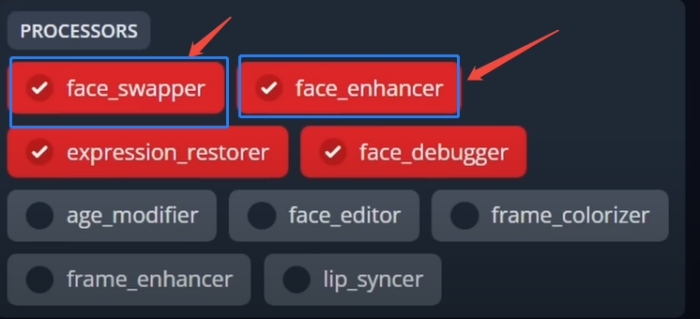
- Choose the Execution Provider: Make sure you choose "Cuda" for faster performance. If you are using a Mac, choose "Tensorrt".
- Adjust Settings: Fine-tune the selection by adjusting parameters such as size, position, and rotation to match the faces accurately. FaceFusion 3.0 offers various face-swapping models (inswapper, blendswap, simswap, uniface).
Step 4: Generate and Download
Check the preview of the output on the right-hand side. In the preview, you can see the differences and test which works best for you. Them scroll down to the bottom of the interface and click the "Start" button. FaceFusion will begin processing the images. Finally, you can download it if you're satisfied.
Tips for Better Results with FaceFusion 3.0
Here are some tips to help you learn how to use FaceFusion 3.0 to fine-tune your creations and achieve stunning, lifelike results:
- Use High-Quality Images: Start with the best possible images. High-resolution photos with good lighting and clear facial details will produce the most realistic and stunning results. Avoid blurry or pixelated pictures to ensure FaceFusion has enough data to work with for a flawless blend.
- Optimize Face Detection: You can adjust the Face Detector Score to 0.2-0.4 for better side-angle recognition and it is also awesome to use a Reference Face Distance of 0.8-1.0 for complex scenes with multiple faces.
- Refine the Blend: Play with the intensity and blending options. If faces look "off," enable Face Enhancer and Pixel Boost. For unnatural skin tones, adjust color temperature and saturation in post-processing. Sometimes, a subtle adjustment can turn a good image into something incredible.
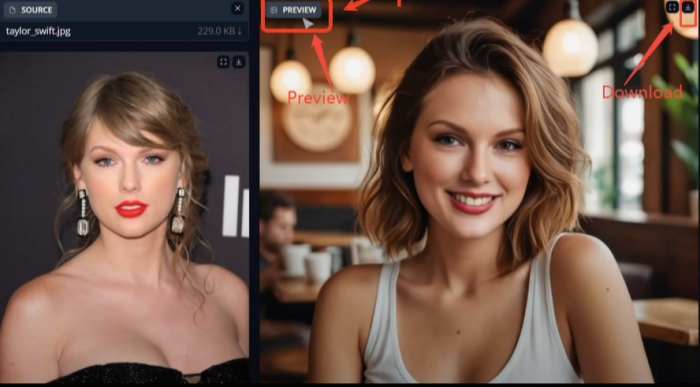
FAQs:
Here are some frequently asked questions about how to use FaceFusion 3.0.
1. What Kind of Support Does FaceFusion Offer for New Users?
FaceFusion 3.0 provides comprehensive support for new users, including detailed documentation, tutorials, and a responsive customer support team.
2. Is FaceFusion 3.0 Free to Use?
Yes! FaceFusion is an open-source project, meaning it's completely free to use. You can download and install it from GitHub without any cost.
3. Is FaceFusion 3.0 Fast Enough?
Absolutely! FaceFusion 3.0 is designed to deliver high-quality results quickly. The tool is optimized for efficiency, ensuring that you can create stunning results without long wait times.
4. Can I Use FaceFusion 3.0 Without Setup?
Unfortunately, the answer is no. While FaceFusion 3.0 is powerful, it requires setup. For instant swaps without downloads, check out SeaArt AI - a free online tool that lets you swap faces in seconds.
5. How's FaceFusion Better Than Other Face Swappers?
FaceFusion 3.0 offers more advanced features, including full control over models, resolution, and processors. The free and open-source also makes it outstanding.
Also read: Free Face Swap App iPhone & Android: Swap Videos & Images
Conclusion
FaceFusion 3.0 combines cutting-edge AI models with user-centric design, solidifying its position as a top-tier tool for face manipulation. Its blend of technical robustness (e.g., GHOST models, CUDA 12.4 support) and creative features (e.g., Live Portrait, Frame Colorizer) makes it versatile for both hobbyists and professionals. Additionally, if you want to enjoy free online face swapper more easily, SeaArt AI is worth a try.
Ready to start blending faces and crafting your next masterpiece? Get started with FaceFusion 3.0 today and unlock your full creative potential.