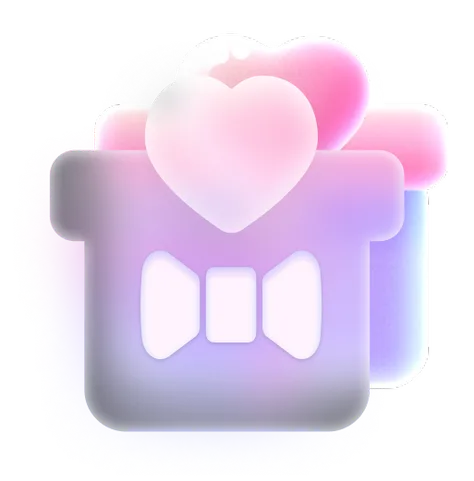How to Remove Background from Video Effortlessly
Removing unwanted background from videos helps create polished, professional-grade videos for social media, presentations, and product demos. Video background remover has become an essential tool for anyone who wants to know how to remove background from video and enhance quality. Gone are the days of relying on green screens or complex software—AI-powered tools like SeaArt, CapCut and Canva now make this process quick and accessible. This guide will show you how to remove video background with AI tools to remove and replace background with minimal effort and achieve professional-quality results in minutes.
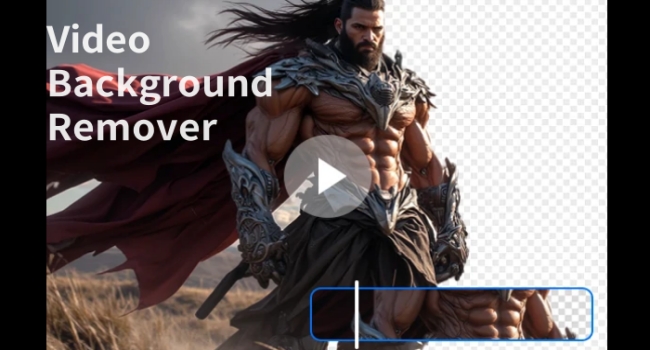
Why Use AI Tools to Remove Background from Video?
AI tools have revolutionized video editing by automating tedious tasks. Now, there are various AI video background removers available for users to learn how to remove background from video. These tools can be used both online and through apps, and some are completely free for everyone. Here are a few reasons why these tools have become so popular:
1. Time Efficiency:
AI video background removers are designed to work quickly, saving you hours compared to manual video editing methods.
2. User-Friendly:
Video background removers' intuitive interfaces cater to beginners and pros and they can change video background with just a few clicks at your fingertips.
3. No Need for a Green Screen:
Forget about setting up a green screen or spending time on complex background removal techniques. AI tools work by automatically detecting the subject of your video and separating it from the background, all without the need for special equipment.
4. Cost-Effective:
Many online background removers offer free tiers with robust features, making it ideal for budget-conscious creators.
5. Customization:
After removing the background, you can replace it with something more fitting for your project, whether it's a new background color, image, or even another video.
With these advantages, AI-powered video background removers open a world of creative possibilities for anyone trying to improve their video quality.
Top Video Background Removers and Tutorials to Use
Below, we dive into the top platforms for removing video background, highlighting their unique features, step-by-step guides, and ideal use cases.
SeaArt AI
SeaArt is a multifunctional AI generator with a variety of tools, including AI face swap and image background remover. Moreover, SeaArt offers a free online background remover that allows users to quickly and seamlessly remove background from videos. With its user-friendly interface and advanced AI model learning technology, SeaArt makes the process of background removal effortless, giving you the ability to enhance your video content without the need for complex editing skills.
Key Features:
- Intelligent AI models and diverse functions for creators.
- Active community for beginners to exchange creative ideas.
- Automatic background remover, appropriate for both videos and images.
- Free and mobile-friendly interfaces for anyone.
- Easy export options for sharing or further editing.
How to use:
Step 1: Visit SeaArt's background remover tool.
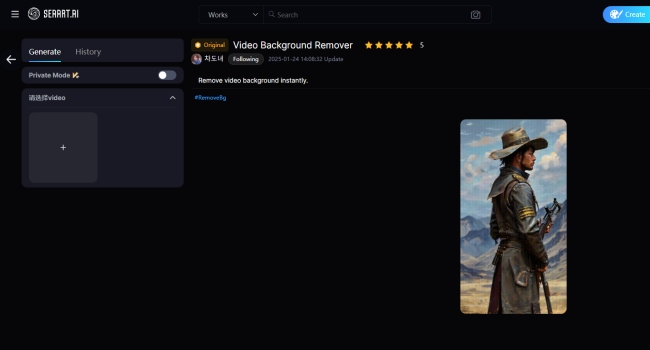
Step 2: Upload your video: Import your video file into the platform. Here we take a video about a boy eating ice cream as an example. If you do not have any video files to finish this step, this powerful tool also provides an AI video generator for you to experiment.
Step 3: Click the "Generate" button to remove video background: this automatic background remover tool will complete the task soon.
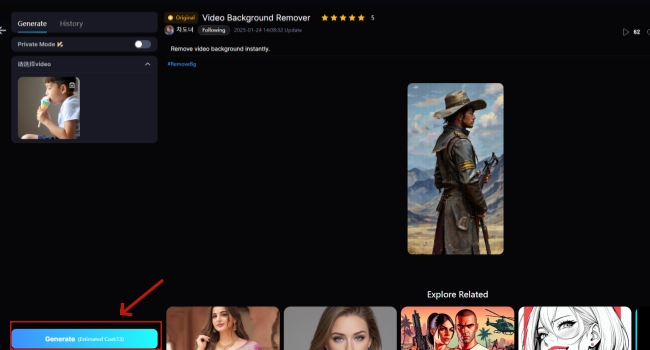
Step 4: Wait for seconds: There is a progress bar to measure the completion progress.
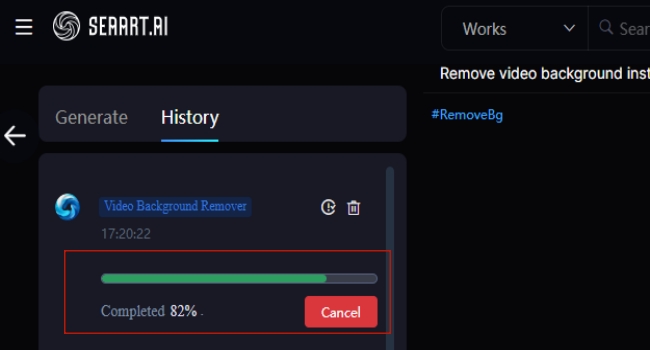
Step 5: Export and share: Download your video in the "History" and share it on your preferred platforms.
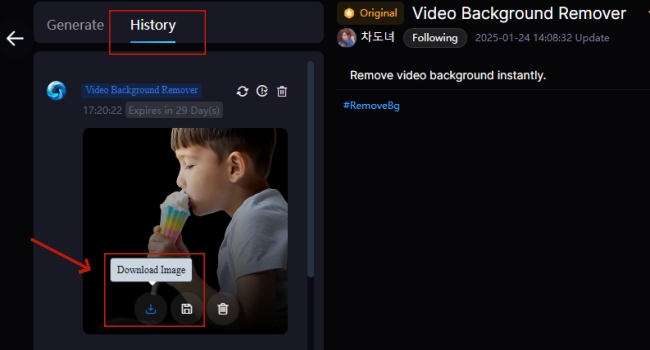
Ideal For:
Creators needing high precision (e.g., product videos, vlogs).
Users who prefer browser-based video editing.
CapCut
CapCut is a popular video editing app that offers powerful features, including its Video Background Remover tool. This tool allows users to quickly remove background from videos, using AI technology for automatic detection. It can make background removal results seamless, eliminating the need for complex editing software. Additionally, users can replace background with images or colors, adding a personal touch to their videos. It’s an ideal app for creators of all levels to enhance well-styled videos.
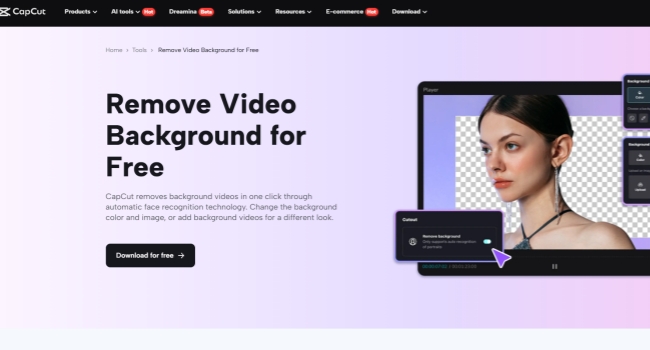
Key Features:
- TikTok integration for trending effects.
- Background replacement with filters and overlays.
- Add background video to make multiple clips cohesive
How to use:
Step 1: Import Media: Download CapCut and upload your video in this app.
Step 2: Background Removal Tool: Select "Remove Background".
Step 3: Customize and Save: Add filters or replace the background with images/colors, and you can save or publish to social media.
Ideal For:
Social media creators aiming for viral content.
Quick edits with built-in trendy effects.
Canva
Canva is a powerful design platform that makes creating videos easy and accessible. Its Video Background Remover tool allows you to remove the background of any video with just several clicks. It offers the tools and ways to change background, add special effects, or work with pre-made templates to improve the videos. As part of the Canva Pro bundle, users gain access to premium stock media, sound effects, and resizing tools, all aimed at simplifying the video creation procedure.
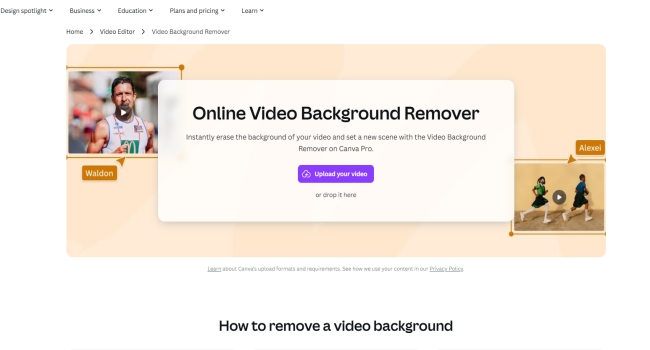
Key Features:
- User-friendly design tools without going through the painstaking process of manually removing.
- Access to a variety of templates to jumpstart your video projects quickly and easily.
- Professional-quality video exports (up to 1080p).
How to use:
Step 1: Create Project: Start a video project in Canva.
Step 2: Remove Background: Use the "Background Remover" tool under "Video Editor".
Step 3: Make Further Edits: Add subtitles and animations, or adjust the speed of your video.
Step 4: Download: Export in 1080p or share via link.
Ideal For:
Small businesses creating branded content.
Non-designers seeking polished results.
Tips for Video Background Removal
While removing background from videos is straightforward with AI tools, here are some tips to make the most of these features:
1. Ensure Proper Lighting: Good lighting helps the AI tools better distinguish between the subject and the background, improving the quality of the background removal.
2. Clear Subject and High Contrast: The clearer your subject is (without overlapping elements or clutter), the easier it will be for the AI to separate it from the background. Furthermore, you can use solid-colored clothing against a busy background for cleaner cuts.
3. Trim First: Before removing the background, it's important to edit your clips and eliminate any unnecessary segments. Trimming the footage ensures that the video is streamlined and focused, making the background removal process more efficient and reducing the risk of removing important elements of the scene.
4. Manual Touch-Ups: For more complex scenes with intricate details, such as hair or moving objects, manual touch-ups may be necessary. This tip can greatly improve the background removal quality and ensure a polished, professional look.
5. Test Multiple Tools: Different tools have varying levels of precision, so if you don't get perfect results the first time, try another one. It's always feasible to test out different features and platforms to see which one works best for your content.
Also read: How to Remove Background from Picture Online for Free
Frequently Asked Questions
1. Do I need a green screen to remove a background from a video?
No, you do not need a green screen. AI-powered tools work by automatically identifying and removing the background based on your video's content, making it much easier to get professional results without the hassle.
2. What video formats are supported?
Most tools, such as SeaArt, accept MP4 and MOV. Or you can Check platform-specific guidelines.
3. Why does the AI miss parts of the background?
AI background removers sometimes may miss parts of the background due to factors like poor lighting, overlapping objects, or complex edges in the video. To improve results, you can enhance the lighting in your video to create clearer contrasts, making it easier for the AI to detect the boundaries.
Conclusion
Mastering the art of removing background from videos has never been easier, thanks to AI-powered tools like SeaArt. These tools allow you to quickly change unwanted background, replace them with engaging visuals, and even add extra effects to enhance your video content. With the help of this blog, anyone can learn how to remove background from video and create studio-quality content without technical expertise. Ready to get started? Follow this guide today and transform your visuals effortlessly.