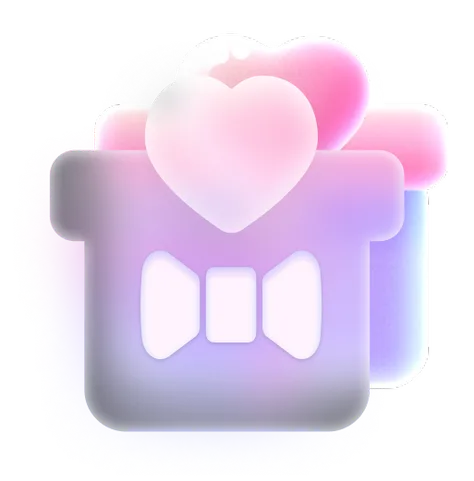How to Fix DeepSeek Not Working in 6 Easy and Quick Ways
DeepSeek is an advanced AI assistant designed for data analytics and information retrieval, leveraging sophisticated artificial intelligence technologies to provide you with quick and accurate insights from vast amounts of data. However, like any technology, DeepSeek isn't immune to occasional glitches. Suppose you're encountering issues with DeepSeek, such as the frustrating "Server Busy" error. In that case, this guide will walk you through troubleshooting steps and introduce you to alternative AI tools that can enhance your work.
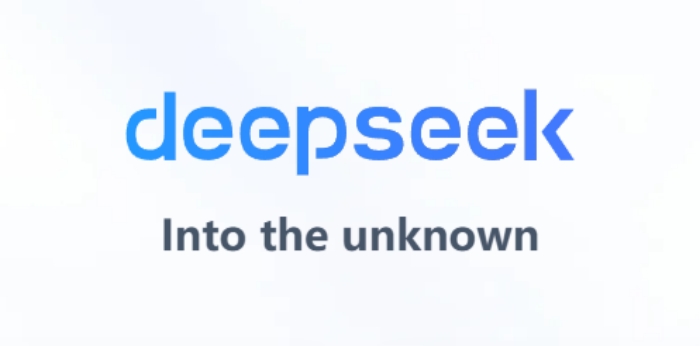
Why Is DeepSeek Not Working?
Several factors can cause DeepSeek to become unresponsive. Understanding these reasons is the first step toward resolving the issue:
High Traffic: DeepSeek-R1's advanced AI capabilities make it a popular tool for both individual users and organizations. Sudden surges in demand can overwhelm its servers. Even with cloud-based infrastructure designed to scale dynamically, rapid spikes can temporarily exceed allocated resources.
Internet Connection Problems: A weak or unstable connection between your device and DeepSeek's servers can trigger false errors. Some internet providers limit bandwidth for data-heavy services like AI tools.
Malicious Attacks: Hackers flood DeepSeek's servers with fake traffic, overwhelming capacity, and causing collateral downtime. Additionally, malicious bots scraping data or exploiting APIs can mimic high traffic, triggering server safeguards.
Browser's Problems: Alternative browser-related potential causes for DeepSeek appearing to be down are the settings and cache. Cached data includes temporary files, cookies, and stored site settings that help load websites faster, but over time, this data can become outdated or corrupted, leading to problems like loading issues or login failures.
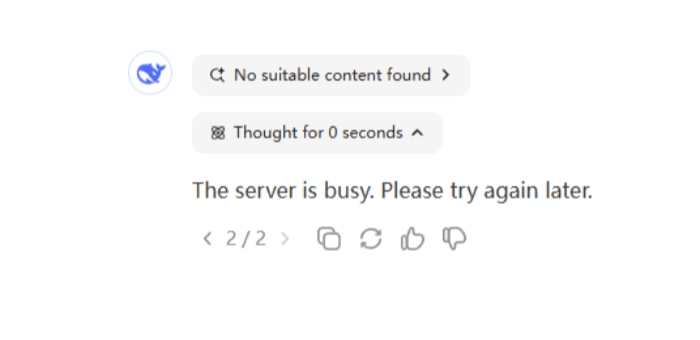
How to Fix DeepSeek Not Working with Ease in 6 Ways?
If you're encountering issues with DeepSeek, don't worry - there are several straightforward methods you can try to get things back on track. Let's walk through them one by one.
Method 1: Refresh the Page or App
This means if you're having trouble connecting, you can try refreshing your browser or reopening the app on your phone. It's a simple fix for minor issues.
Method 2: Check Your Internet Connection
If refreshing doesn't work, the next thing to check is your internet connection. Since a slow or unstable connection can cause disruptions, here are a few ways to troubleshoot:
- Turn on Wi-Fi or mobile data.
- Test another app or website to check the Internet.
- Restart the router or switch to mobile data.
- Check signal strength or move to a better location.
- Try a different Wi-Fi network or toggle Airplane mode.
Method 3: Clear Your Browser's Settings and Cache
Clearing your cache forces the browser to retrieve fresh data from the website, ensuring you're accessing the latest version without conflicts from old stored files. Clearing cookies can fix login or authentication problems by resetting stored session data.
Method 4: Check DeepSeek's Status Page
Confirm if the issue is widespread by reviewing DeepSeekSs official status page. This will help determine if the problem is localized to your end or affecting other users. If the servers are down, waiting until the issue is resolved is the only solution. DeepSeek often posts updates on their social media accounts to inform users about downtime.
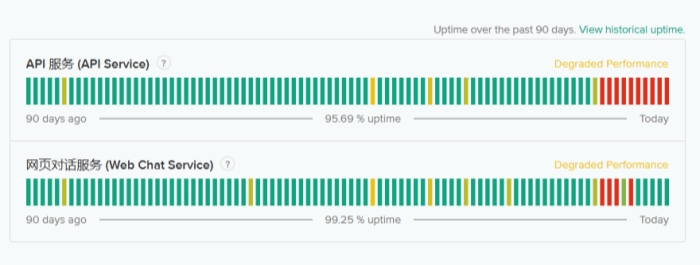
Method 5: Log out and Log Back in
On the desktop version of DeepSeek, click on My Profile in the bottom left of the screen, then click on Log out. If you're on the mobile app, select the hamburger menu (three horizontal lines) in the top left of the app and then tap your username at the bottom of the sidebar menu. You'll see the Log out button on the next screen.
Method 6: Run DeepSeek-R1 Locally
DeepSeek-R1 Model is open-sourced, allowing anyone to download and run it locally to avoid service errors. You can pull the DeepSeek-R1 model onto your machine using open-source tool like Ollama. Once Ollama is installed, open your terminal and type the following command to download the DeepSeek-R1 model. After downloading, verify the installation and start the model using the command of run.
Also Read: DeepSeek Janus Pro 7B: Revolutionizing AI with Opensource Multimodal Understanding
DeepSeek Alternatives
If traditional methods fail to resolve server busy errors with DeepSeek-R1 models, consider using DeepSeek alternatives. DeepSeek-R1 is now live and open source, available on web, app, and API so that many other AI platforms can integrate the DeepSeek API to gain the same ability to data analytics and information retrieval. You can run commands directly within this environment, ensuring smooth performance without encountering "the server busy" error or instability.
1. SeaArt AI Chat
SeaArt AI Chat is an advanced AI-based platform designed to assist users in creative tasks. It can handle not just basic commands but also more complex requests.
Key Features:
- Plugged in DeepSeek-R1 model: Enhance its content generation capabilities
- ComfyUI workflow: SeaArt AI allows real-time adjustments and fine-tuning
- Model training: Trains custom AI models to produce specific styles
- NLP Supported: Understand user queries, machine learning algorithms to refine search results, and database integration to consolidate data from multiple sources.
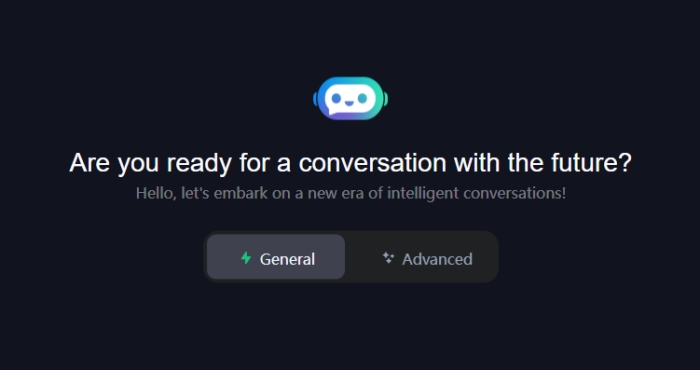
2. Perplexity AI
Perplexity AI is a research assistant designed to provide accurate, well-researched answers by retrieving real-time data from the web. It is also optimized for fact-checking, summarization, and knowledge discovery.
Pros:
- Real-Time Web Access to fetches up-to-date information
- Cite sources to have plagiarism detection
Cons:
- Limited free times per day
- Lack of content creation ability
3. MimicPC
MimicPC is a cloud-based platform that integrates DeepSeek-R1 models via Ollama-WebUI without requiring local GPU resources.
Pros:
- Offer seamless access to powerful AI capabilities
- Eliminate the need for expensive hardware
- Provides scalable solutions based on workload demands
Cons:
- Online operations are not supported
- Complex download deployment
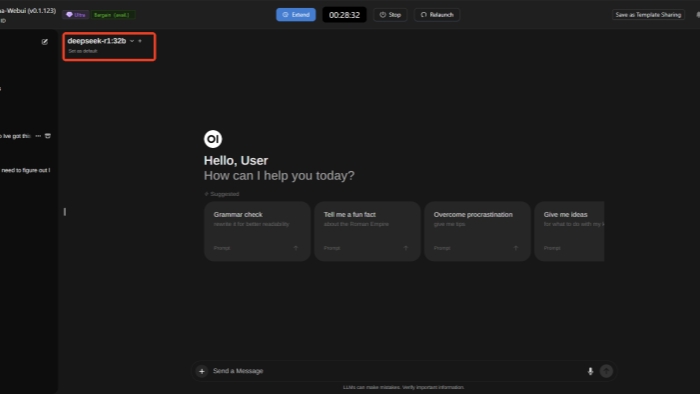
Conclusion
This guide equips you with the necessary steps to troubleshoot and resolve common issues that may cause DeepSeek to malfunction. By systematically addressing potential causes such as internet connectivity, browser settings, and server status, you can often restore DeepSeek's functionality. If problems persist, remember to reach out to DeepSeek's support team for further assistance. It is worth mentioning that many AI assistants accessing DeepSeek-R1 model provides you with more choices, like SeaArt AI Chat. Try it now!