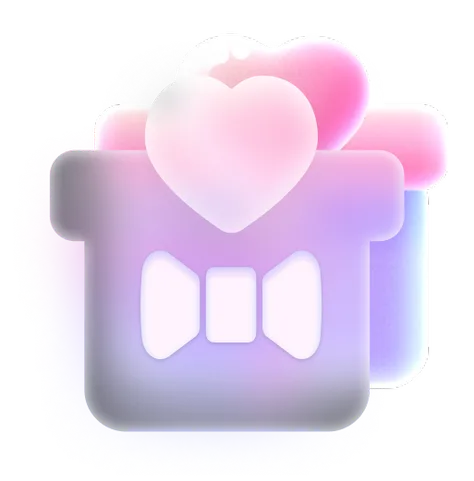How to Create Realistic AI Images Effortlessly in 2 Easy Ways [Complete Guide]
Are you looking to create realistic images with the help of AI? SeaArt AI is a great platform that allows you to generate realistic photos and anime characters. In this article, we will explore how to use SeaArt AI, a powerful AI-powered application, to create realistic photos and other artistic renderings. Let's dive into the world of AI-generated images and learn how to use this powerful tool step by step.

How to Create Realistic AI Images in 2 Ways with Ease?
Creating realistic AI images can seem complex, but SeaArt AI simplifies the process with two primary methods. Let's explore each method in detail, starting with text-to-image generation.
Method 1: Text to Image Generation
Harness the power of your words to conjure realistic visuals.
Step 1: Input Your Text Prompt
To generate the image, you simply need to describe it. SeaArt AI uses text-to-image technology to transform your prompt into a visual masterpiece. For example, generate a realistic portrait of an elderly woman with deep wrinkles and expressive eyes. The more specific you are in your descriptions, the better SeaArt AI will understand the context and produce detailed results.
Additionally, you can use Flux text-to-image generator as well for speed-enhanced purpose. You'll be amazed at how great it works.
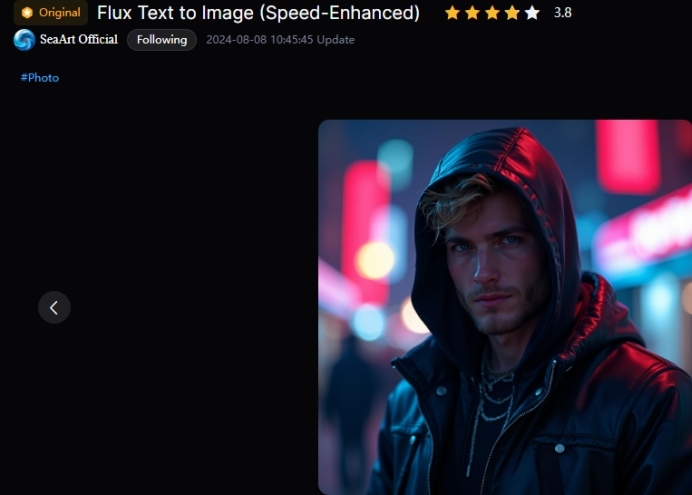
Step 2: Choose a Model
There are numerous realistic models you can use in SeaArt AI. You can browse through their features and choose the one you like best. The mode will make your pictures more realistic and beautiful.
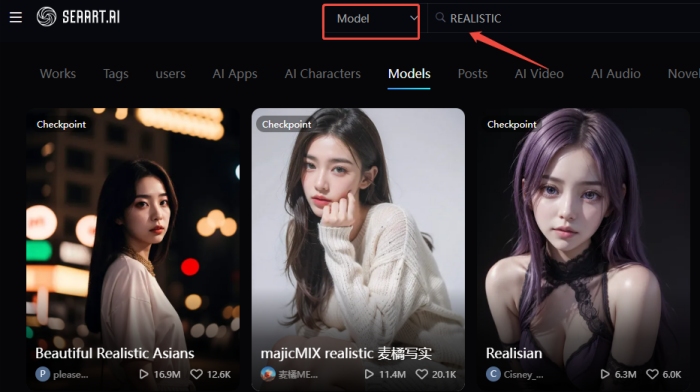
Step 3: Adjust Parameters
While SeaArt AI does an excellent job on its own, you can further refine your image by adjusting the following settings.
Prompt Magic: It will automatically refine your prompts, allowing you to generate great images with simple prompts.
Checkpoint: Image model that generates images and each model has a different output style.
CFG Scale: Classifier Free Guidance Scale is how strongly the image should conform to the text. Lower values produce more creative results.
Step 4: Generate and Review Your Image
After hitting "Generate," SeaArt AI will create the image. Depending on your settings, this process can take a few minutes. Once the image is generated, review it and make any necessary tweaks. You can iterate multiple times until you're satisfied with the final result.
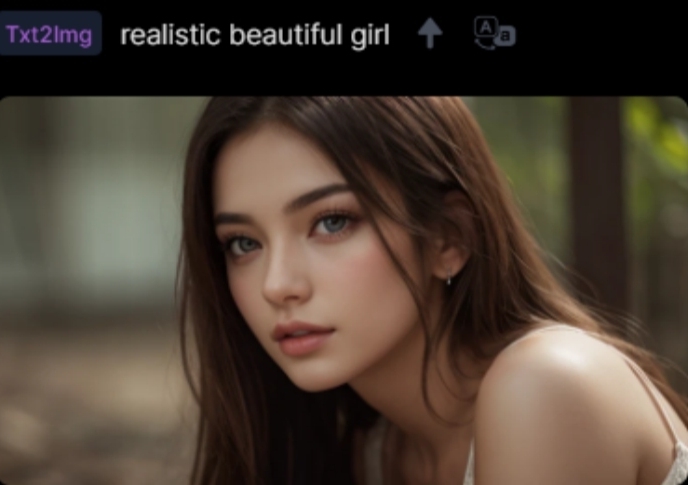
Method 2: Image to Image Generation
With SeaArt AI image generator, you can upload an anime picture and transform it into a real person's photo with one click. What's more, Flux image to image creator also help you gain.
Step 1: Upload Your Image
Please upload a picture you want to change.
If you use the Flux image-to-image generator, don't forget to enter the prompt which help you gain the ideal photo.
Step 2: Generate
Once set, click the generate button. The realistic AI image generator will create images in a few seconds.

Tips for Creating Realistic AI Images with SeaArt AI
To elevate your AI image creation from simple generation to breathtaking realism, consider these essential tips:
Be Specific with Your Descriptions: The more detailed and specific your prompt, the better the AI can generate a realistic image. For example, instead of just asking for a "landscape," describe the elements like the type of terrain, time of day, and atmospheric conditions.
Experiment with Different Models: SeaArt AI offers a variety of artistic models. Play around with different ones to see what works best for your project. You might be surprised by the unique combinations it can create.
Fine-Tune Your Images: Once your image is generated, don't be afraid to fine-tune it. Adjust the settings to get the perfect balance and enhance realism.
FAQs:
1. Is SeaArt AI Image Generator Free to Use?
Yes, SeaArt AI offers free credits to create AI-generated art without any cost. The free version provides access to a wide range of models, styles, and features. You'll receive daily credits for image generation.
2. What Are the Basic Settings I Can Adjust When Generating AI Realistic Images?
Basic settings include image quantity, image mode (quality), and image size (ratio). Free plan users should adjust these to optimize credit usage and achieve desired image quality.
3. Can I Create a Realistic Professional Job Application Photo?
With careful prompting and fine-tuning, you can potentially create a professional-looking photo for job applications using SeaArt AI. Or you can use AI Headshot Generator directly.
4. Can I Use the Art I Create with SeaArt for Commercial Purposes?
The intellectual property rights of the content you generate on SeaArt belong to you, and you are generally allowed to use your own or others' works for commercial purposes.
5. Can ChatGPT Create Realistic Images?
No, ChatGPT itself doesn't create Realistic Images. It excels at generating text-based content, such as scripts, and image prompts. However, when combined with other AI-powered video creation tools like SeaArt AI, it becomes an awesome part for realistic image creation.
Conclusion
SeaArt AI simplifies the creation of realistic AI images through its user-friendly platform and two primary methods: text-to-image and image-to-image generation. By following the steps outlined in this guide, you can start creating stunning visuals for your projects, social media, or personal enjoyment. With a variety of models, adjustable settings, and helpful features, you can fine-tune your creations to match your vision. So, unleash your creativity and explore the endless possibilities with SeaArt AI!