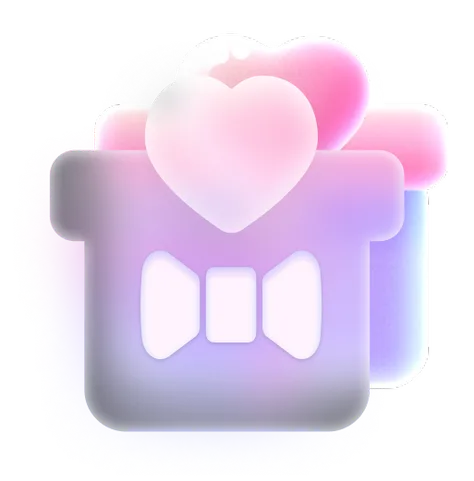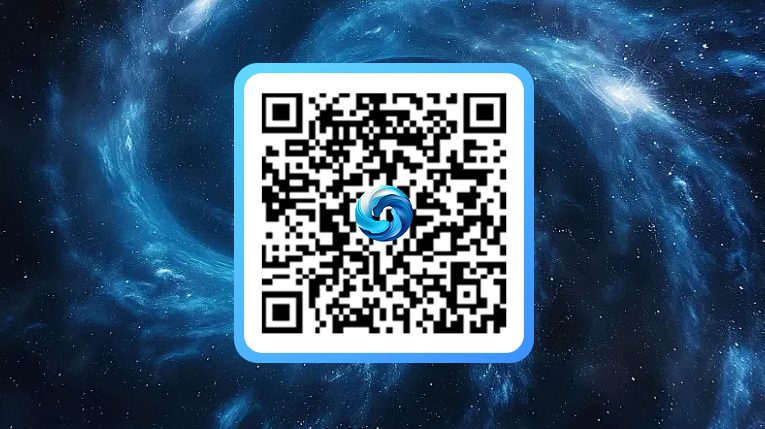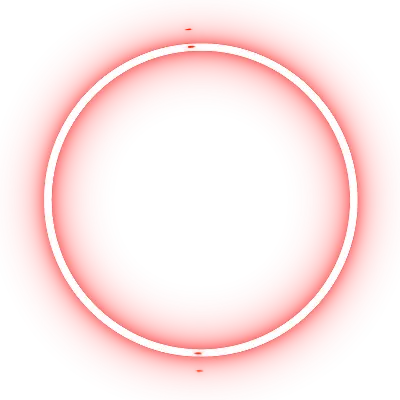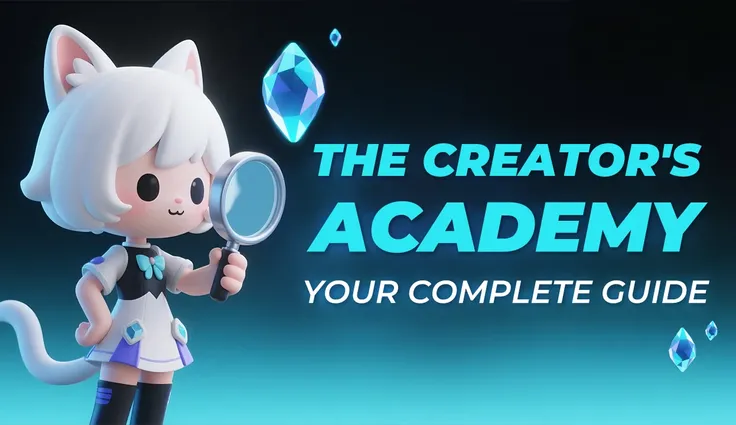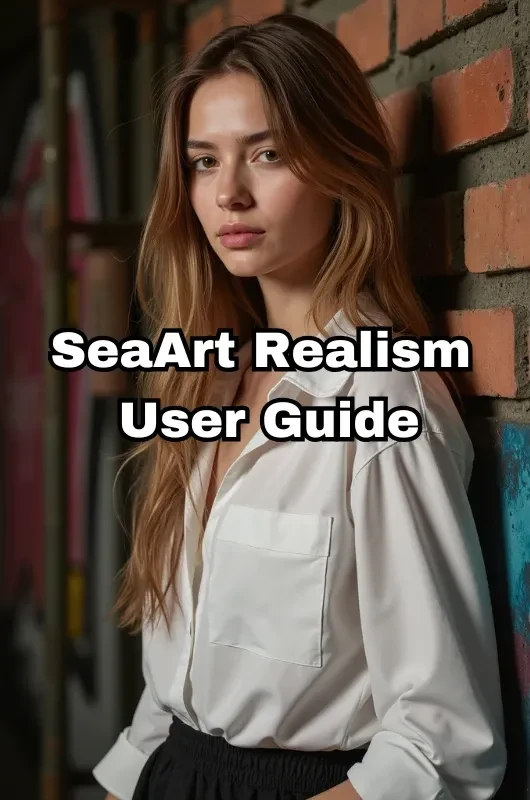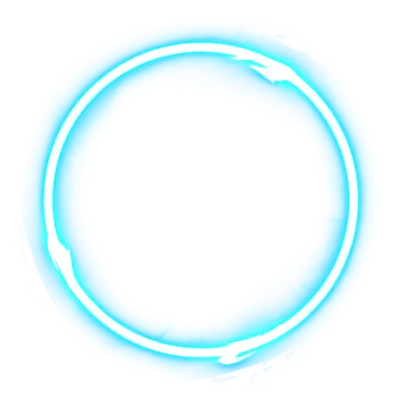Welcome to the world of SeaArt!
This article is a beginner-friendly guide explaining what you can currently do with SeaArt and how to use it. This information is current as of July 2025.
Image Generation
Most people come to SeaArt for image generation using a technology called Stable Diffusion. Of course, SeaArt supports image generation. From the once-popular SD1.5 and SDXL to the latest HiDream, nearly all image generation models based on the Stable Diffusion family are available on SeaArt.
Here’s how to generate images:
- Click the light blue Create button or go to https://www.seaart.ai/create/image
- Enter your prompt
- Configure various parameters on the left side
- Click the Generate button – and the generation will begin. Enjoy!
That’s all for the basic steps. Easy, right?
As for the parameters, you can generally leave them at their default settings in the beginning. Some models have recommended values specific to them, and a pop-up may appear. If that happens, just accept it.
Video Generation
A recent trend is video generation, and some of you may have come to SeaArt with that purpose. SeaArt fully supports this as well. High-performance models like Wan2.1 and Veo3 are available.
Here's how to generate videos:
- Go to https://www.seaart.ai/ai-tools/ai-video-generator
- Select a model
- Enter a prompt, image, and/or various parameters
- Click the Generate button – and enjoy!
Tips: Some models named “SeaArt XX” use third-party engines.
For example, SeaArt Flow 2.0 uses Google’s Veo3.
Audio Generation
Audio generation has been gradually gaining attention, and SeaArt supports it too.
If you want to create a human voice (like reading out lines), go to https://www.seaart.ai/ai-audio and find a suitable model.
You can listen to samples of each voice.
Once you choose a model, input the text to be read aloud.
English, Chinese, and Japanese are supported.
Click the Generate button to start generating.
If you want to create audio beyond just voice, such as music, go to https://www.seaart.ai/create/song.
Choose whether you want to generate a song, lip-sync, or sound effects, then input your prompt (and optionally a video) and press Generate. Enjoy!